Every reader knows the frustration of losing valuable insights buried in books. Highlights represent our intellectual journey, capturing moments of learning and inspiration. Yet, traditional reading platforms make extracting these insights challenging, leaving readers searching for better ways to preserve and utilize their reading discoveries.
This comprehensive guide explores multiple techniques for extracting and managing your Kindle highlights. It reveals how new tools can streamline the entire process of knowledge capture and organization.
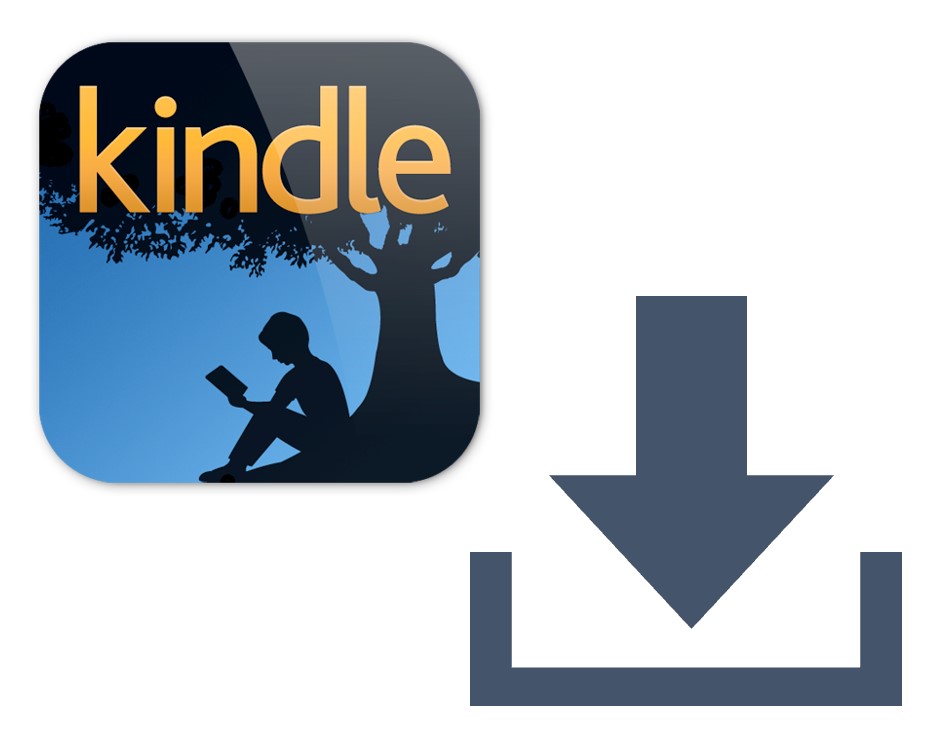
When it comes to exporting Kindle highlights, there are two primary approaches:
Device-Specific Export Methods
Kindle eReader Device Export
iOS Kindle App Export
Android Kindle App Export
Web-Based Export Methods
Bookcision
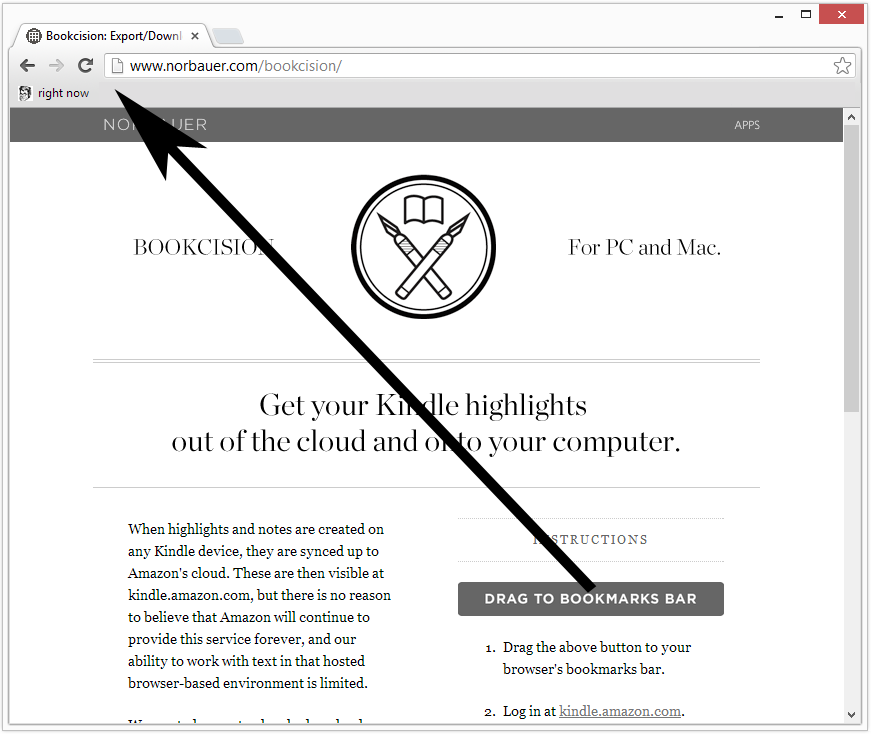
Clippings
DeepRead
Evaluation of Export Methods
|
Method |
Effort |
Cost |
Comprehensiveness |
Additional |
|
Device Export |
Medium |
Free |
Partial |
Limited |
|
Bookcision |
Low |
Free |
Good |
Manual |
|
Clippings |
Medium |
Freemium |
Good |
Some organization |
|
DeepRead |
Very Low |
Free |
Comprehensive |
Chapter |
Each export method comes with its own set of limitations:
Final Thoughts
Exporting your Kindle highlights doesn’t have to be complicated. With the right tools and approach, you can transform your reading experience from passive consumption to active learning.
However, it’s crucial to recognize that highlight export is a recurring task for avid readers. The process should be as frictionless as possible, allowing you to sync your insights without creating a barrier to your reading flow. Moreover, exporting highlights is merely the first step in a meaningful learning journey. The real value lies in actively engaging with these insights – reviewing them, connecting them to other ideas, and integrating them into your personal knowledge system. Don’t let your highlights become static text; treat them as living, evolving pieces of knowledge that can spark new understanding and
personal growth.